Inventory
Item Assignment
Go to Inventory-Assign Item
Start to type users barcode or name and select user from list
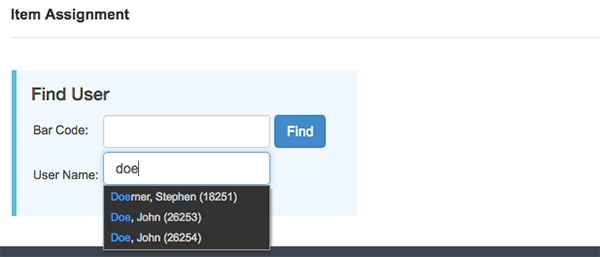
Image: Find user
Start to type item barcode or name and select item from list
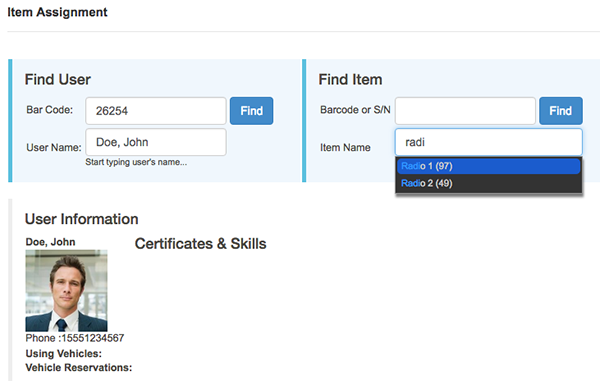
Image: Find item
Click ASSIGN button to assign equipment to user
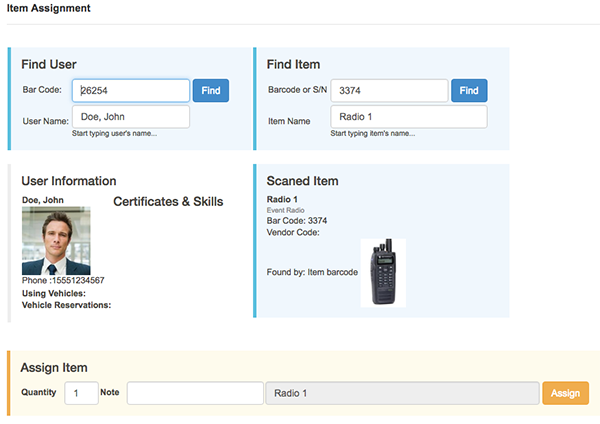
Image: Asign item
Item is assigned to user
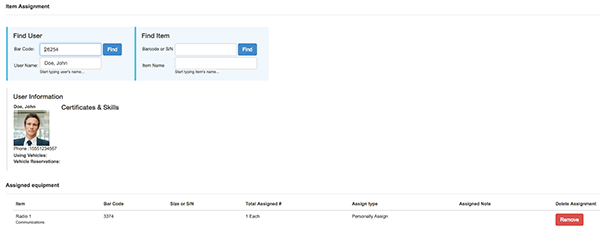
Image: Item is assigned
Check outOut Item
Go to Inventory-Check out Item
Start to type users barcode or name and select user from list
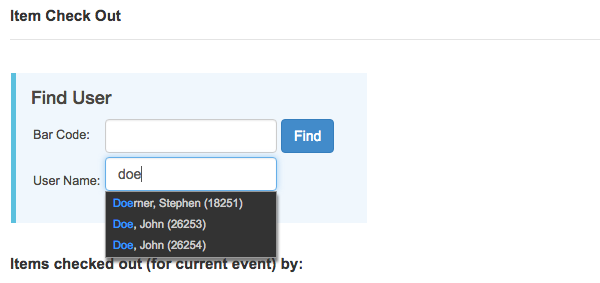
Image: Find user
Check out previously assigned item
Find previously assigned item and click SELECT button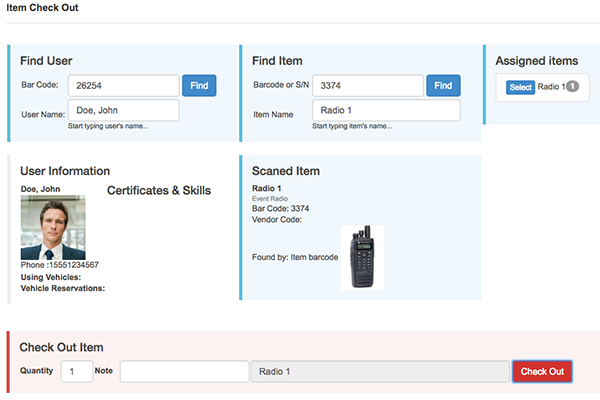
Image: Check out assigned item 1
Click CHECK OUT button
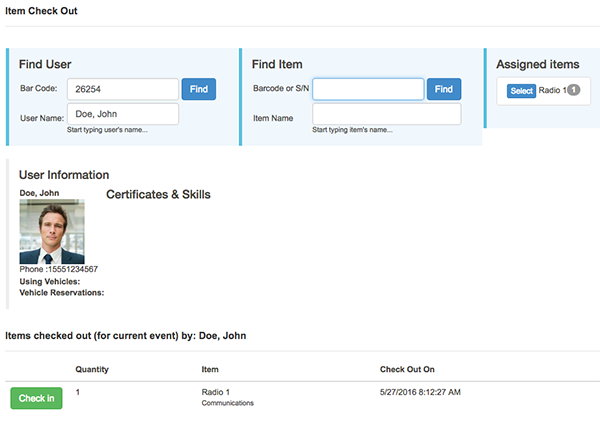
Image: Check out assigned item 2
Assign and Checkout Item
Start to type item barcode or name and select item from list
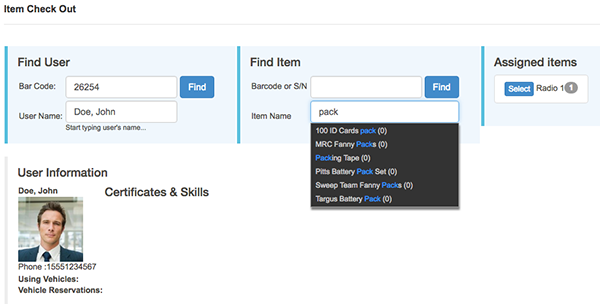
Image: Find item
Click CHECK OUT button
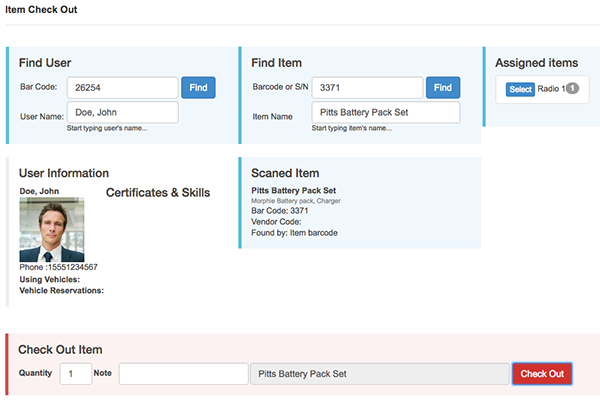
Image: Assign and Check out item 1
Item is Checked out
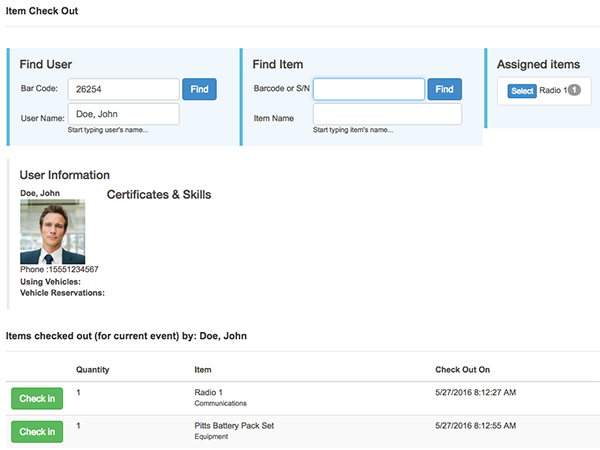
Image: Assign and Check out item 2
Check In Item
Go to Inventory-Action-Check In Item
Start to type item barcode or name and select item from list
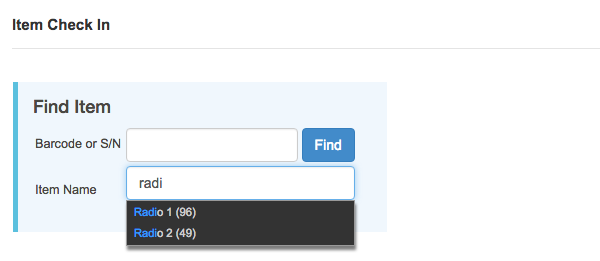
Image: Find item
Find item you want to Check in and click CHECK IN button
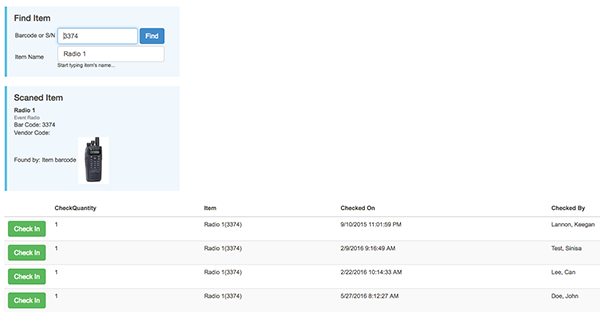
Image: Check In item 1
Item is Checked In
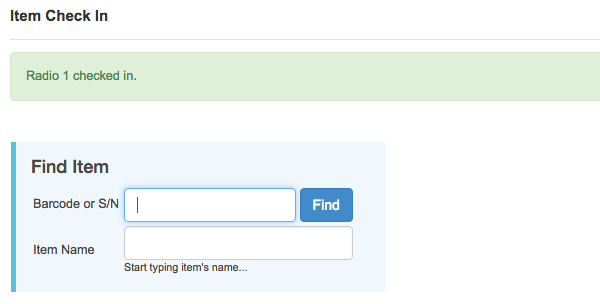
Image: Check In item 2
