Volunteers
Volunteer Administration
Volunteer Registration link
- Go to Volunteer-Administration
- Select type of Registration Link: One step, Two steps, Designation or On-site
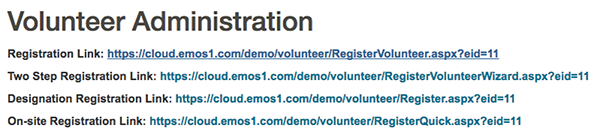
Image: Volunteer Administration Links
- Send link to volunteers to register for event
Volunteer
- Go to Volunteer-Administration and open Volunteers tab
- To create new volunteer click CREATE NEW button
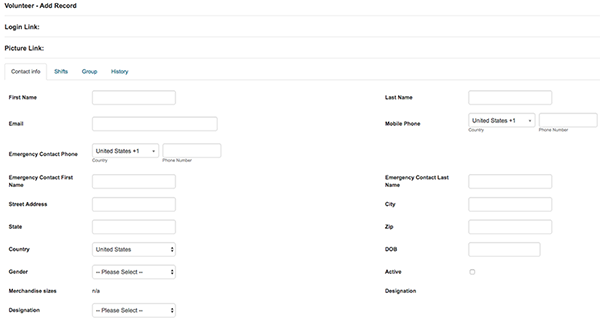
Image: Volunteers - Add Record
- To Edit volunteer's details - Click action button and select EDIT from dropdown list
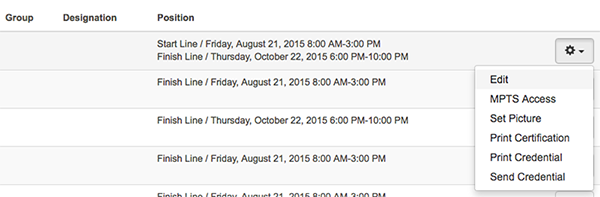
Image: Volunteers - Edit
Groups
- Go to Volunteer-Administration and open Groups tab
- To create new group click CREATE NEW button. Enter group's name and assign manager(s)
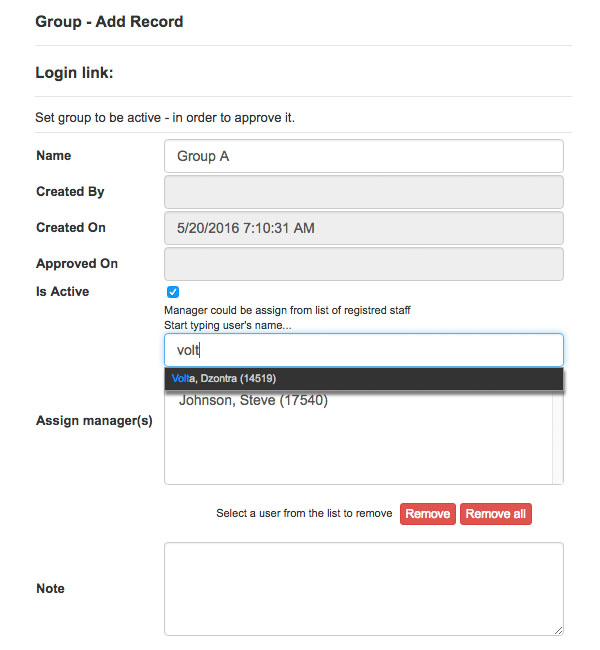
Image: Create Group
- To Edit group's details - click group's name
Job Groups
- Go to Volunteer-Administration and open Job Groups tab
- To create new group click CREATE NEW button. Enter group's name and check the checkbox to make group active
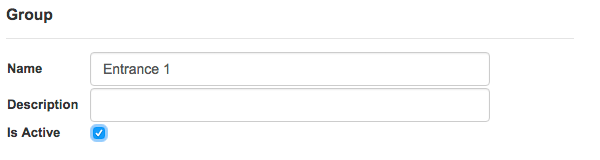
Image: Create Job Group
- To Edit group's details - click group's name
Managers
- Go to Volunteer-Administration and open Managers tab
- On this tab you can overview all managers, to export managers list or to send them email by clicking SEND EMAIL button
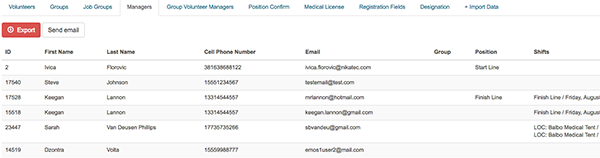
Image: Managers
Group Volunteer Managers
- Go to Volunteer-Administration and open Group Volunteer Managers tab
- On this tab you can overview all Group Volunteer managers, to export managers list or to send them email by clicking SEND EMAIL button
Position Confirm
- Go to Volunteer-Administration and open Position Confirm tab
- On this tab you can overview and set applications status
- Application status can be set to: Aplied, Confirmed, Rejected and Removed
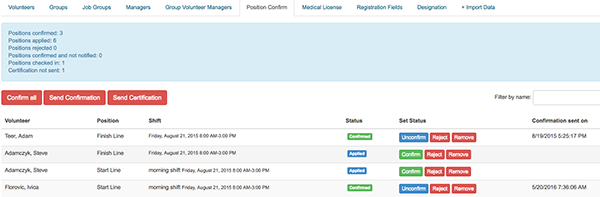
Image: Position Confirm
Medical License
- Go to Volunteer-Administration and open Medical License tab
Registration Fields
- Go to Volunteer-Administration and open Registration Fields tab
- Select sections which should appear on registration form
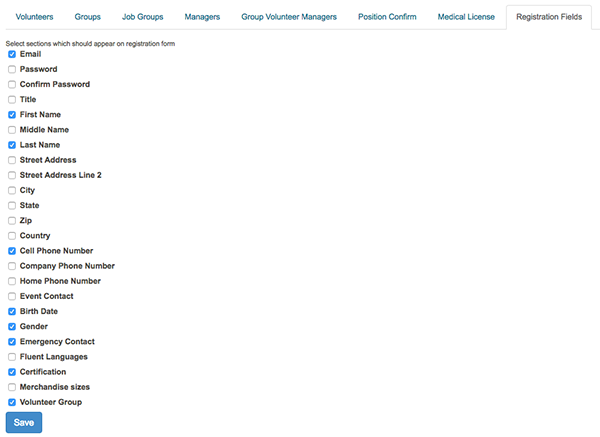
Image: Volunteers - Registration Fields
Designations
- Go to Volunteer-Administration and open Designations tab
Import Data
- Go to Volunteer-Administration and open Import Data tab
- Import Volunteer from Excel 97-2003 (*.xls) or Comma separated values (*.csv)
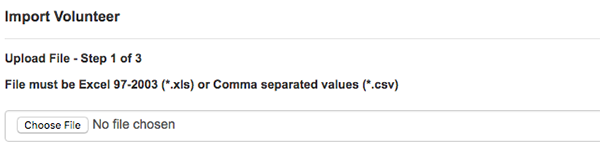
Image: Volunteers - Import Data
