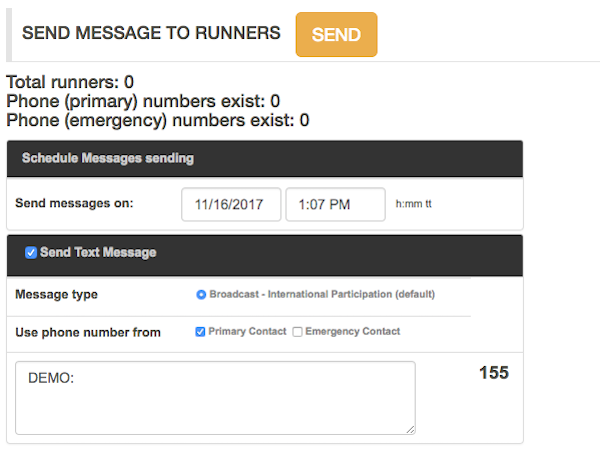Set up communications
NOTIFICATIONS
Go to Contact and select user
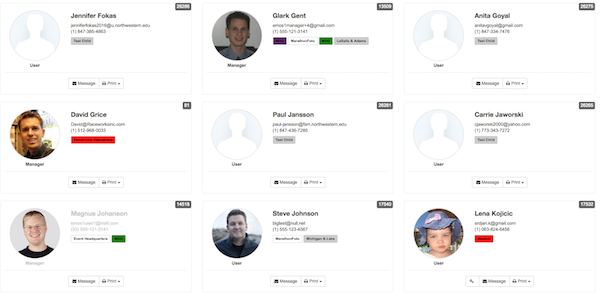
Click NOTIFICATIONS tab
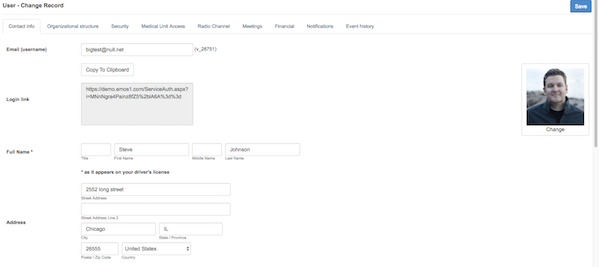
Set which notifications this user is supposed to receive by checking the checkboxes
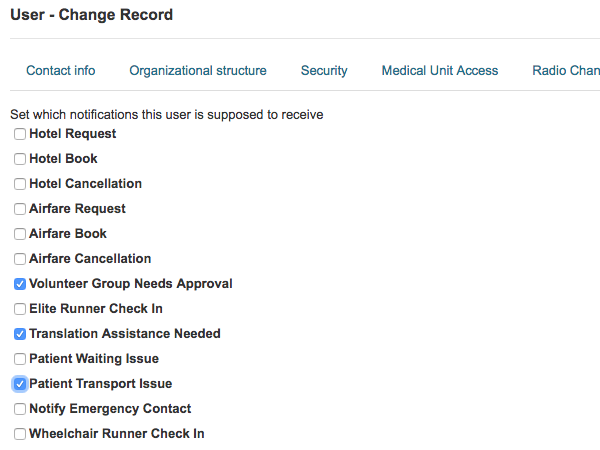
Click SAVE button
List of all users that receive notifications is on Administration-Other-Notifications
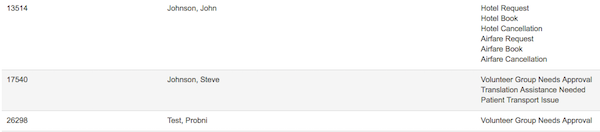
RADIO CHANNEL
Go to Contact and select user
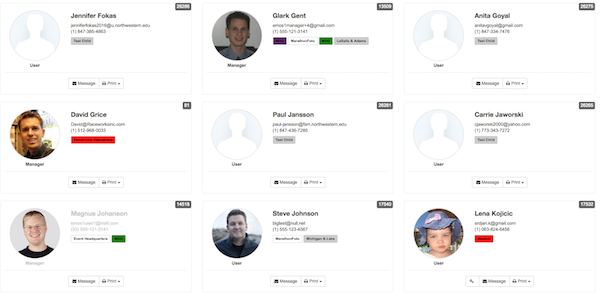
Click RADIO CHANNEL tab
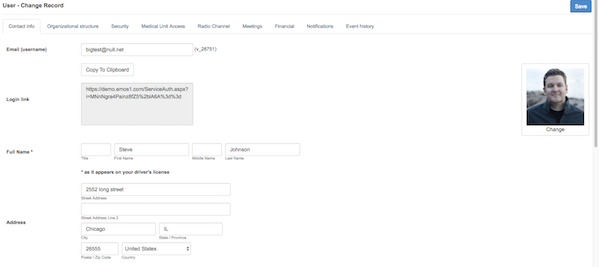
Set which radio channels this user is assigned to hear
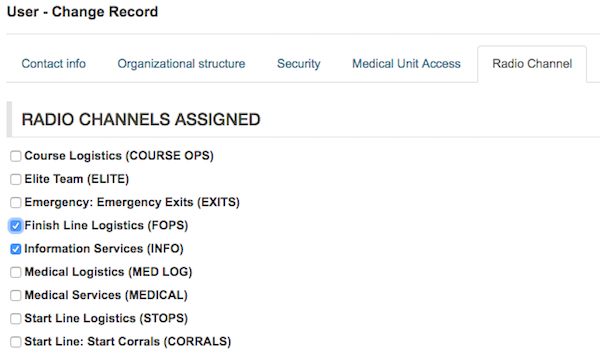
Click SAVE button
MESSAGING
Go to Contacts-Messaging
Select to send message to:
- All
- Staff
- Volunteers
- Participants
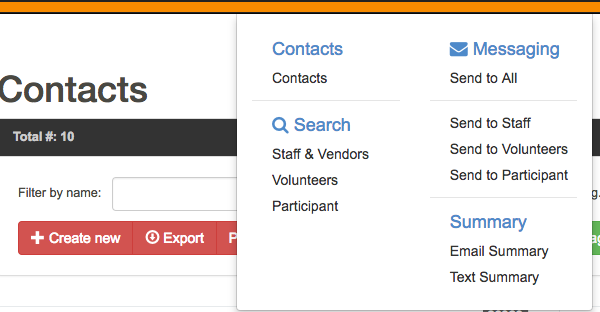
Send to All
Go to Contacts-Messaging-Send to All
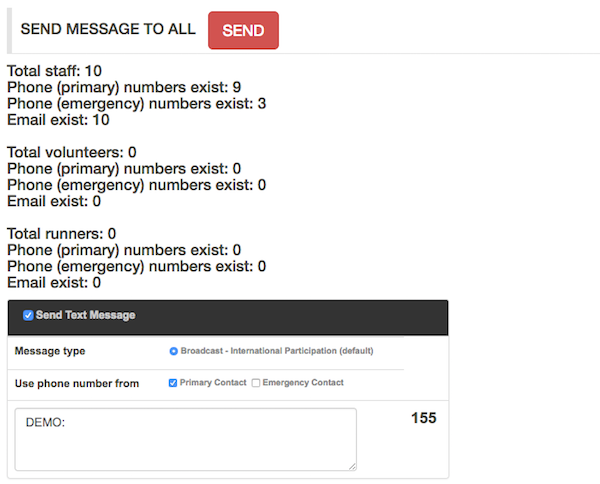
Send to Staff
Go to Contacts-Messaging-Send to Staff
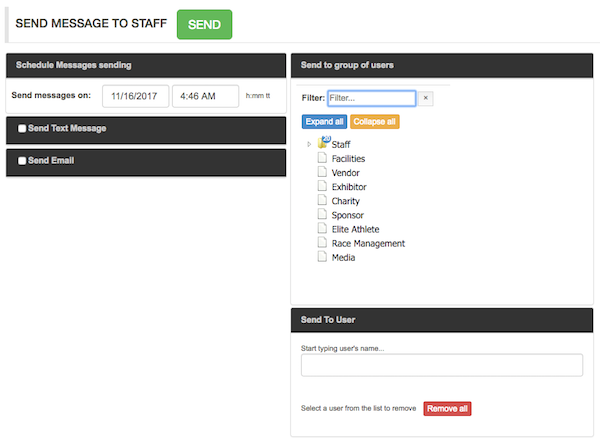
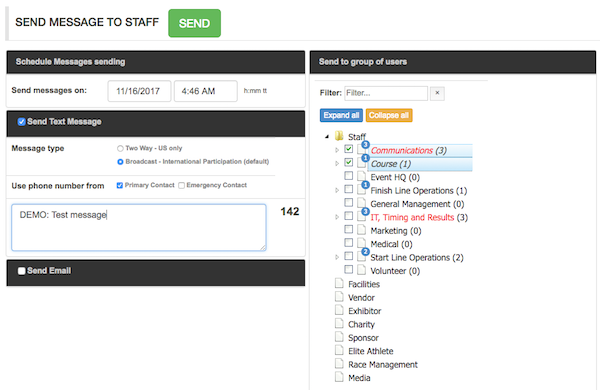
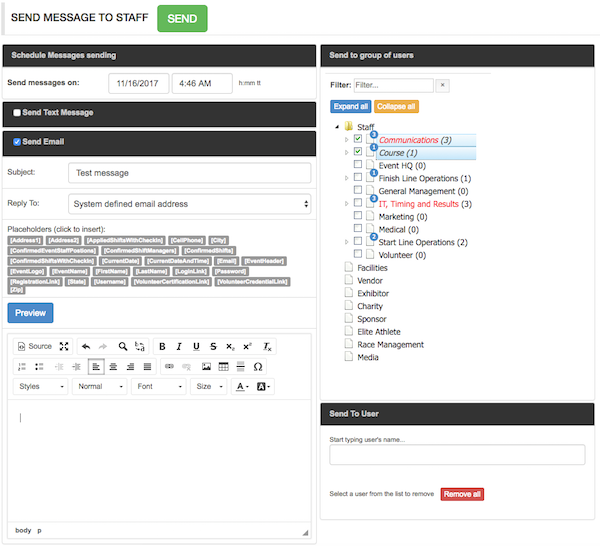
Send to group of users
Expand the tree to see the groups
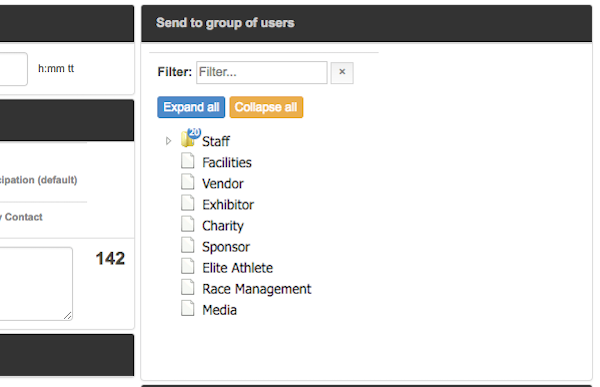
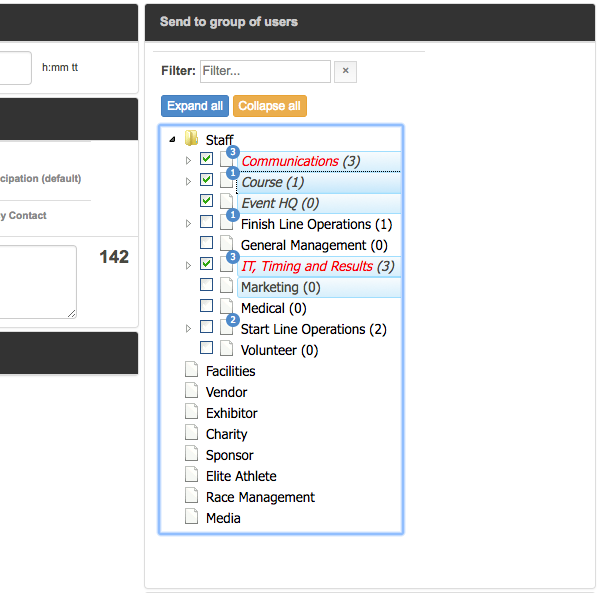
Send to User
Start to type users name and select user from list
Repeat procedure for each user
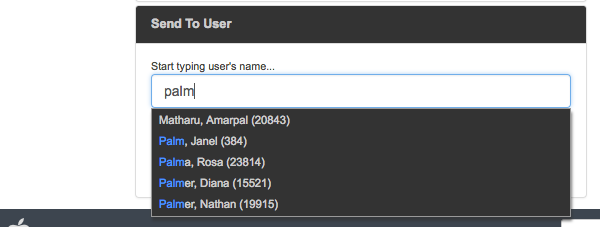
List of users
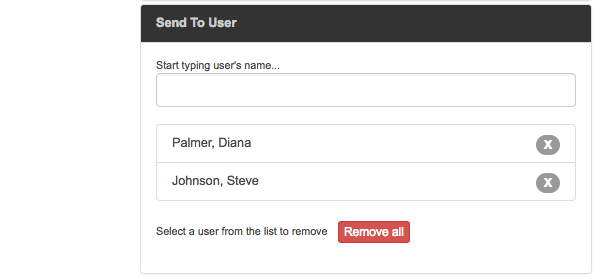
Send to Volunteers
Go to Contacts-Messaging-Send to Volunteers
Select Text Message or Email
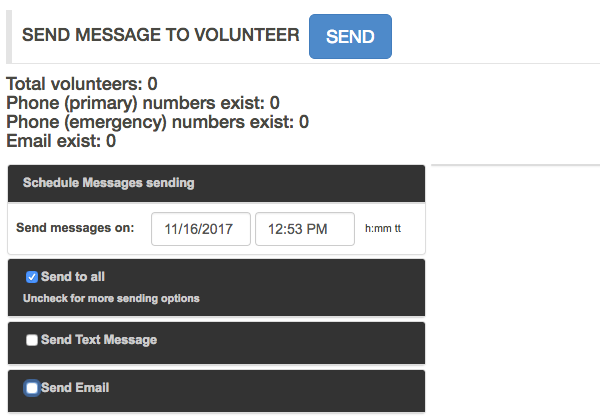
Text Message
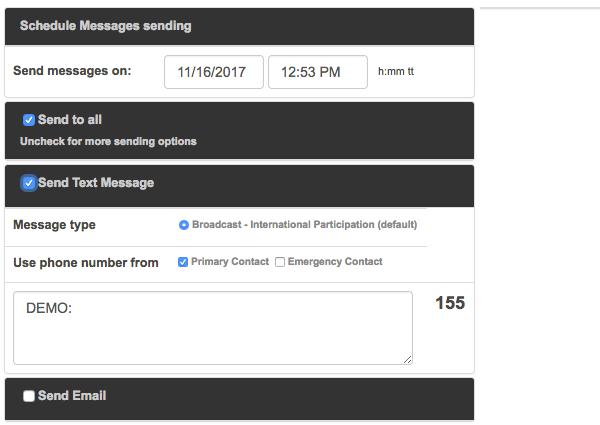
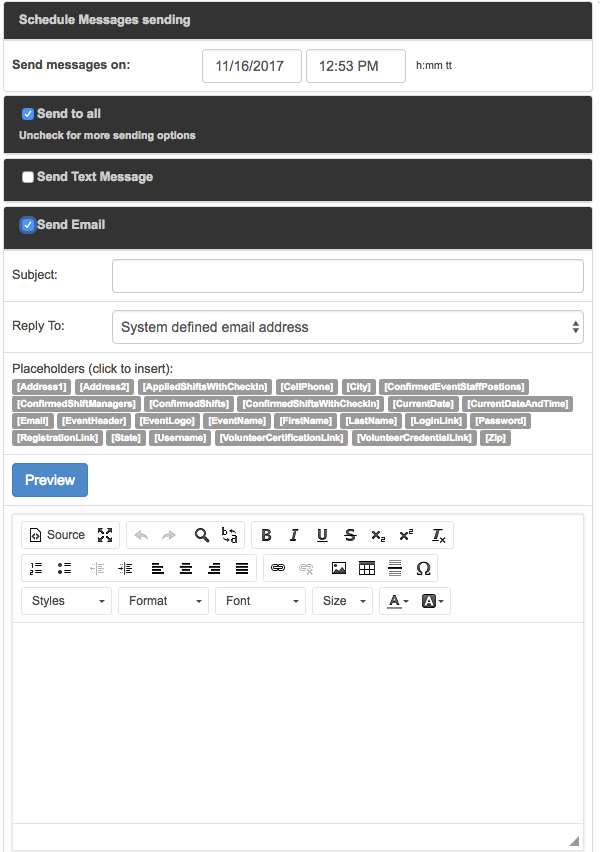
Send to Participants
Go to Contacts-Messaging-Send to Participants
Type the massage and click SEND button