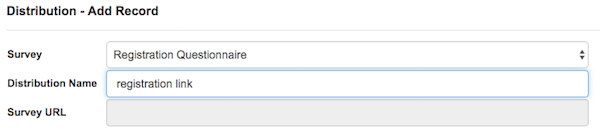Quality Assurance
On this page you can manage surveys which shows during registration for selected user groups
Create New
Go to Staff-Administration-Quality Assurance and click CREATE NEW SURVEY button

Enter new survey's Name and description, check the checkbox to activate it and select for which user group will be shown on registration
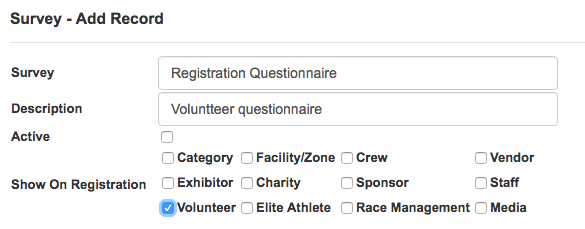
click SAVE button and New Survey will be created

Add Questions
To add questions click Setup
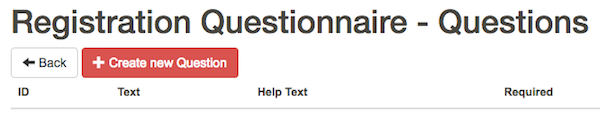
Click CREATE NEW QUESTION button
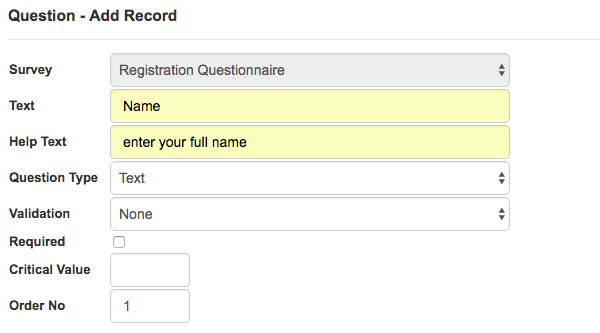
Enter question text, help text, question type... When finished click SAVE button
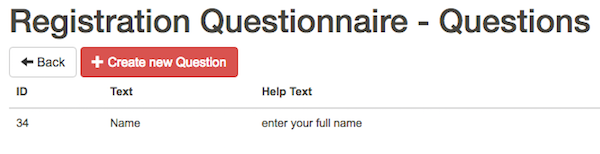
Repeat above procedure for each question
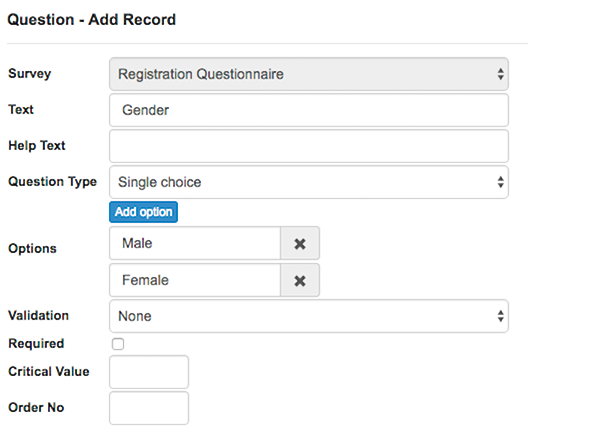
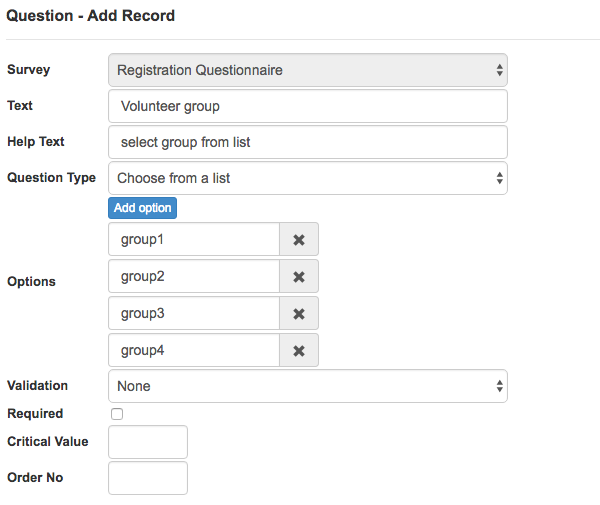
Question list
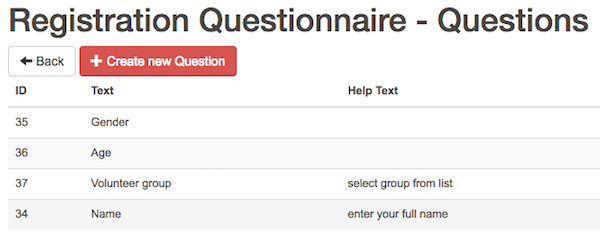
Create Distribution
Go to Staff-Quality Assurance and click Distribution
Click CREATE NEW button
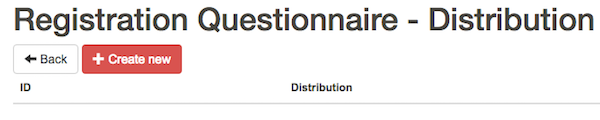
Select survey, enter Distribution Name and click SAVE button