Items with serial numbers
Add New Item
Go to Inventory-Equipment Settings-Items logical categories
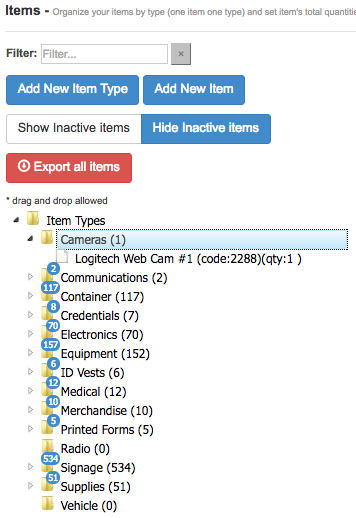
Click ADD NEW ITEM button
Enter new Item's data and check TRACK ITEM BY S/N OR ANY UNIQUE IDENTIFIER radio button
Enter Serial Numbers
Click SAVE button
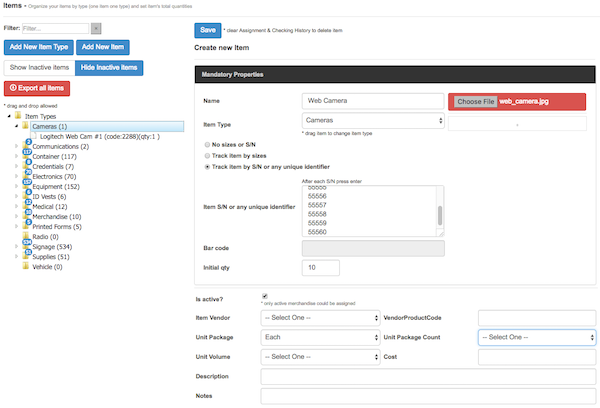
Select item from list to: Check Details, Edit Item, Enter Quantities...

Check Item Details

Edit Item and click SAVE button

Enter Quantity for each size and click SAVE button

Check Out Item
Go to Inventory-Check Out Item
Find User by enter Name or Barcode

Find Item by enter Barcode or S/N or start typing Item name

Click on blank field to expand serial number list
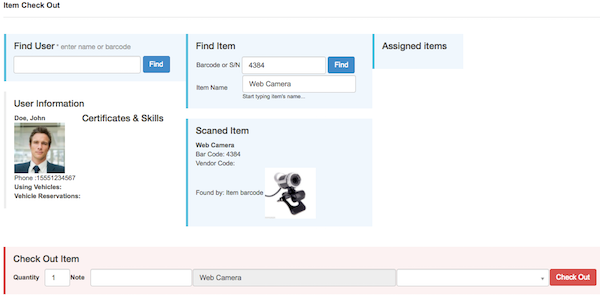
Select serial number from list

Click CHECK OUT button

Item is Checked Out
Check In Item
Go to Inventory-Check In Item
Find Item by enter Barcode or S/N or start typing Item name

Find User on list
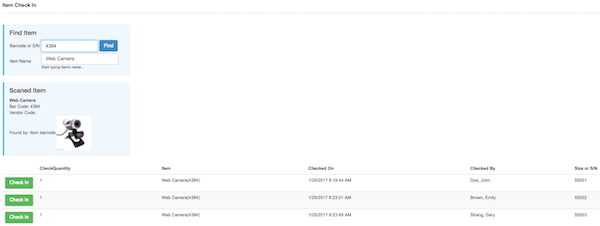
Click CHECK IN button
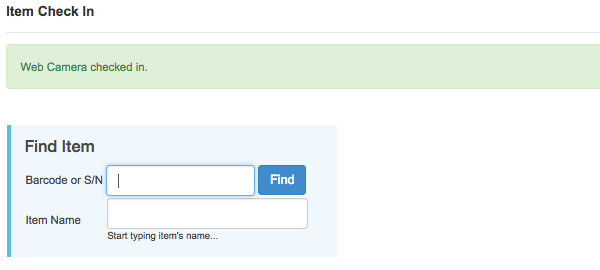
Item is Checked In
