Positions
How to create positions/jobs?
- Select your team on the left and open POSITIONS tab.
- Click CREATE JOB
butonbutton - Enter all required data (Role Title, Organization Unit...) and click SAVE
- Repeat above steps for each job
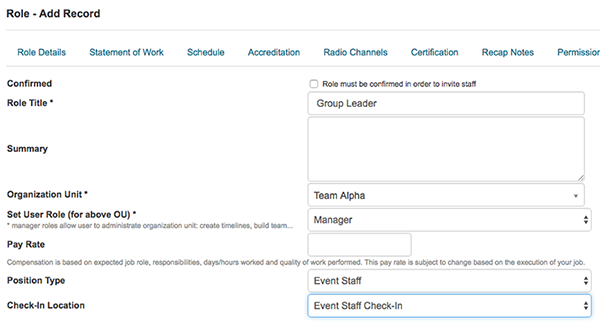
Image title
How to assign, invite and confirm position?
Assign
- Select your team on the left and open POSITIONS tab.
- Start to type users name into a text field and select user from dropdown list to assign this job to him/her
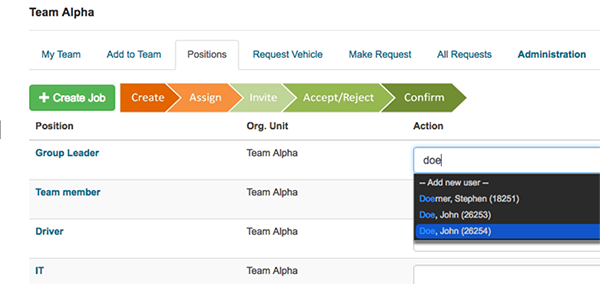
Image title
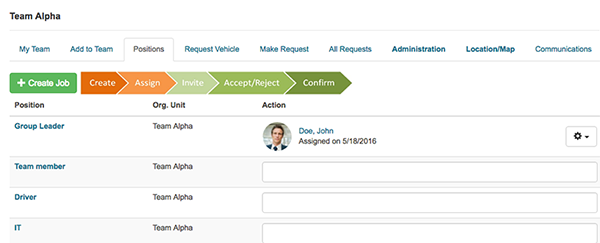
Image title
Invite
- Open MY TEAM tab
- Select user and click Action button at the right from his name
- From dropdown list select INVITE
- User's status will change to invited
- When user confirm invitation his/hers status will change to confirmed
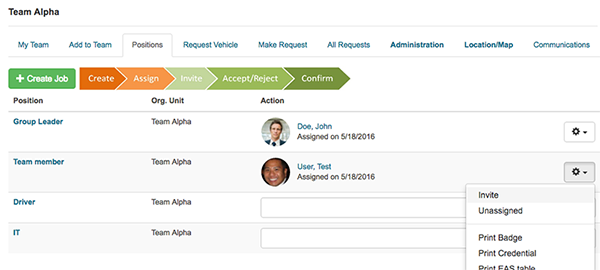
Image title
How to communicate with my team?
- Select your team on the left and open MY TEAM tab.
Send messages to multiple users
- Select All, Active or Inactive users from dropdown list, or...
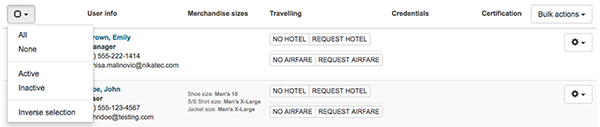
Image title
- Select each user manually by checking checkboxes next to their names
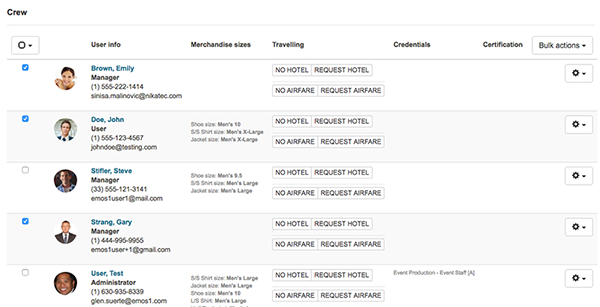
Image title
- Click BULK ACTIONS button, select SEND EMAIL option and email form will open
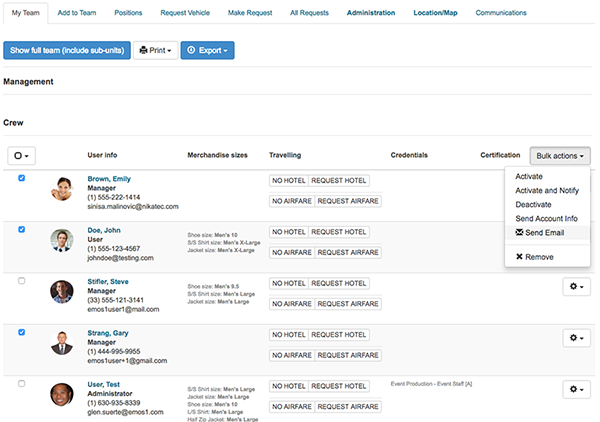
Image title
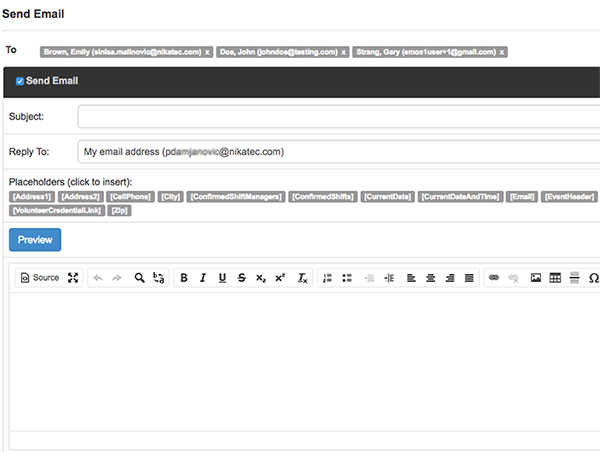
Image title
Send message to single user
- Open dropdown list by click button at the right of user's name
- Select SEND EMAIL or SEND TEXT MESSAGE and selected form will open
