Checked out list by items
Go to: Equipment - Lists - Checked out list by items

List of all All Checked Out Items will show
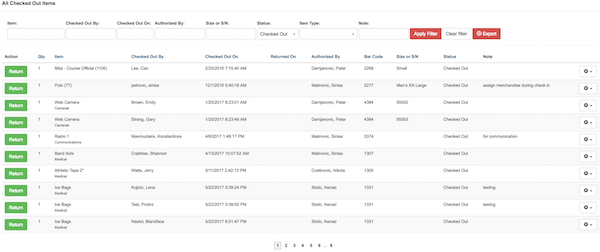
To filter results enter one or more of following filters into a text box : Item, Checked Out By, Checked Out On, Authorized By, Status or Item Type, and press APLY FILTER button.
FILTERS
Item
Insert Item name or part of the name in the Item field

Click the APPLY FILTER button to see filtered results
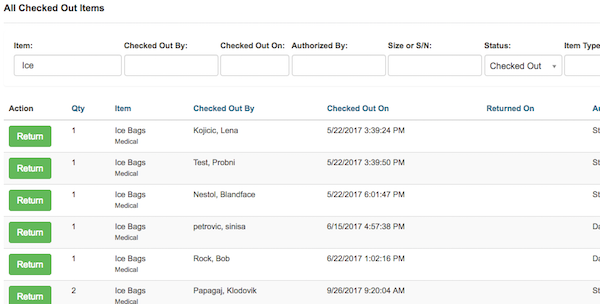
Checked out by
Insert user name or part of the name in the Item field

Click the APPLY FILTER button to see filtered results
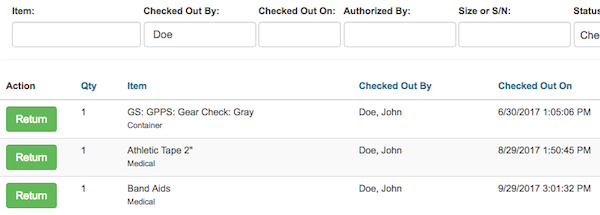
Checked out on
Click in the Checked out on field, and Calendar will shown. Select date and click DONE button to select it.
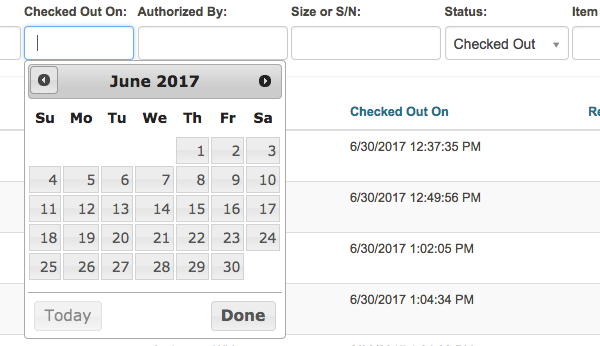
Click the APPLY FILTER button to see filtered results

List of the items checked out on selected date will shown.
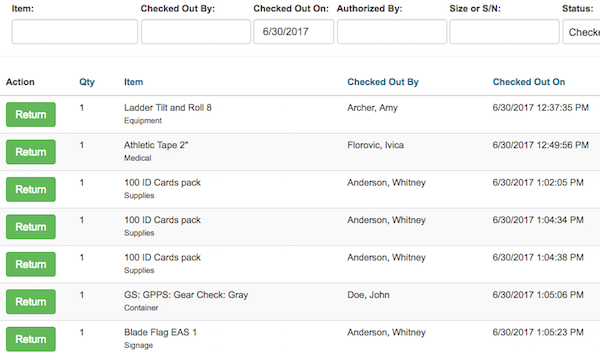
Status
Default status is: Checked Out.
To change the Status: Click on the Status field
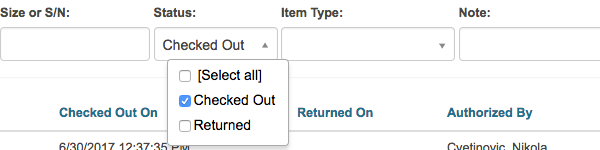
Change the status from Checked Out to Returned and click the APPLY FILTER button

List of all All returned Items will show

