Set up inventory
Go to Inventory-Equipment Settings-Items Logical Categories
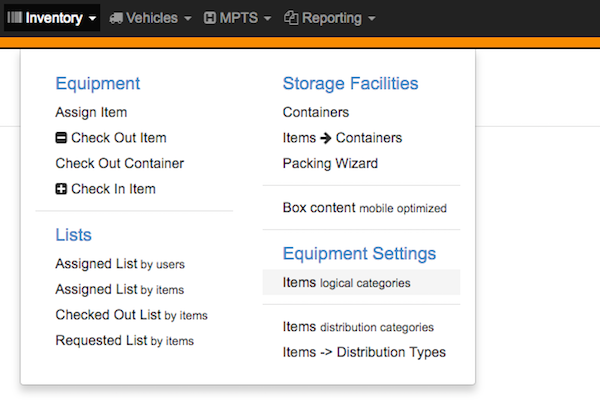
inventory
Add new Item Type
Click ADD NEW ITEM TYPE button
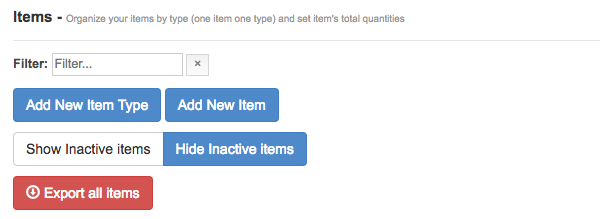
new item type
Enter new item Type name and click SAVE button
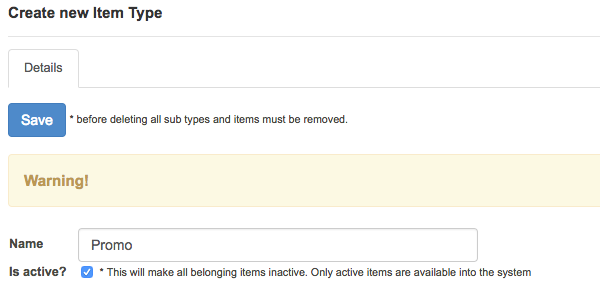
add record
The new item type is created
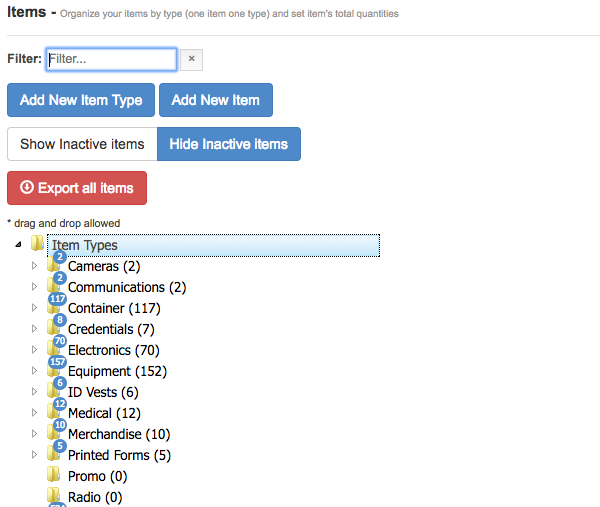
add record
Add new Item
Click ADD NEW ITEM button
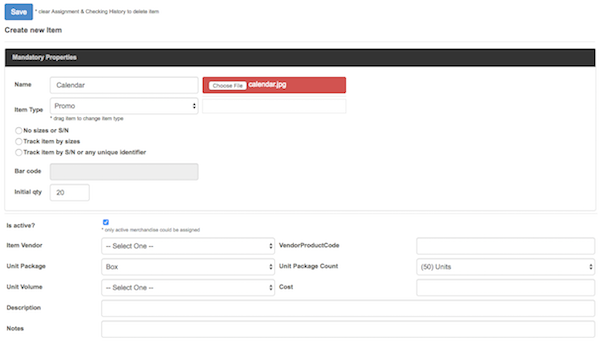
new item type
Enter new item name and data and click SAVE button
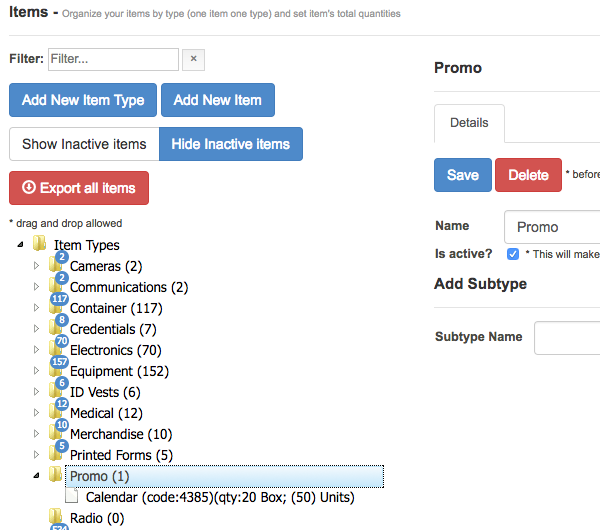
add record
The new item type is created
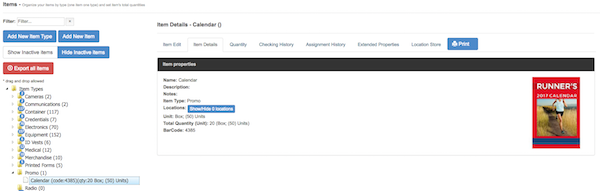
add record
To
Click the item name to edit or add details.
